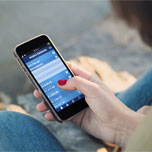Frequently Asked Questions Regarding the Mobile Banking App for Apple iOS & Android
How do I find the Mobile Banking App so I can download it?
To download our mobile banking app, you may search for us on the Apple and/or Android markets, or follow the link below from your Apple iOS or Android mobile device:
Consumer
Business
What is The Peoples Community Bank's Mobile Banking App?
The Peoples Community Bank's Mobile Banking App enables you to efficiently access your account information, deposit checks, transfer funds and pay bills from your iPhone or Android mobile device.
Need help navigating our Mobile App?
Need helping navigating our mobile banking app? Contact us at 608.795.2120.
How does The Peoples Community Bank's Mobile App work?
First, download the app from your phone's Apple or Android app store. Once you download the app, log in with the same user ID and password that you use for online banking. Once logged in, you can:
- Access Your Accounts: View account balances and account history.
- Deposit Checks: Simply snap a photo of the front and back of your check, enter the amounts and select deposit.
- Pay Bills: First you must register for the bill payment feature and set up your payees/billers online before paying bills through the app.
- Make Transfers:
- Transfer between accounts: Move money between your various accounts at the bank.
- Pay a Person: Send money to a friend directly from the app.
- External Transfers: Move money to and from accounts at other institutions.
- Contact Us: Send a secure message, call or visit our website with one touch of a button right from the app.
Is The Peoples Community Bank's Mobile App currently available to all users?
The Peoples Community Bank's Mobile App is currently available to all online banking users who own an iPhone, iPad or an Android mobile device.
Is it safe to bank using The Peoples Community Bank's Mobile App?
Yes. To protect your privacy, you are required to authenticate yourself on each individual mobile device using the same information from online banking. All communication between your mobile device and the mobile banking server is encrypted. In addition, your password and account information are never stored on the mobile device. We've also added biometric authentication (for applicable devices) that can scan your fingerprint or your retina for authentication.
How many transactions can I see on my phone at a time?
When you select an account name on the Accounts tab, the last 30 days of transactions will be displayed. Scroll down to see all of your transactions. Select the View More Transactions button to view additional transactions going back 180 days.
What different kinds of funds transfers are available?
To do a funds transfer, you must have more than one account set-up in online banking. On the Transfers tab, you can enter an immediate transfer between your accounts. However, you are not able to see scheduled transfers on your phone nor can you change or remove a scheduled transfer this way.
Why can't I access the Bill Pay tab?
The Bill Pay tab is only enabled for users who have signed up for the bill payment feature within online banking on a personal computer and have set up one or more payees (people or companies you want to pay). When you are ready to make payments on your phone, select the Bill Pay tab to view scheduled payments and make a new payment.
Can I register for the bill payment feature on my phone?
Sorry, not at this time. Simply access online banking using a personal computer, click the Bill Pay button and enroll there. You may have automatically registered for the bill payment feature when you signed up for online banking. If so, all you need to do is set up one or more payees (people or companies you want to pay) to get started.
How do I make a payment using my phone?
First, select "Make a New Payment" from the Bill Pay tab. Next, select a payee name link from the list; enter the amount of the payment and the date to send/deliver the payment. Select the Schedule Payment button. A confirmation message is then displayed, select OK to continue.
Can I see pending payments?
Yes, just select the Bill Pay tab to see a list of pending payments.
Can I remove a pending payment?
Yes, you can remove a pending payment but you cannot change it. To remove a pending payment, go to the Bill Pay tab, select the payment you want to remove and select the Cancel Payment button. Then confirm that you want to cancel the payment.
Can I see completed payments on my phone?
Yes. From the payee list, you can see the last payment associated with each payee.
How do I log out?
When you're ready to log out, select the Log Out button at the top right of the page and you will exit The Peoples Community Bank's Mobile App. This will return you to the Login screen.
Is a password needed for the Mobile App?
Yes. From your mobile device, you will need to log in with the same username and password that you use for online banking. Once you've logged in you can add biometric authentication by going to the More tab and selecting Settings.
How do I delete the Mobile App and the associated data?
To delete the mobile app, The Peoples Community Bank, and the associated data please call us at 800-795-2151 or email us at callcenter@thepcb.bank to request app and/or data deletion. Data deletion would include audit trail within online banking, log in history, preferences, mobile deposit logs, bill pay, and external transfer history/payees.
Is help available through my mobile device?
Click the Contact Us tab to find our support phone number (800) 795-2151.